This post may contain affiliate links. What that means is that I may receive compensation if you purchase through the links I have provided. The price you pay for the product or service is not higher, but I may get compensated for sharing.
Unboxing a new crafting tool is like opening a treasure chest filled with possibilities, and the Silhouette Portrait 4 is no exception. If you're a creative enthusiast, DIY aficionado, or a professional crafter, this compact yet powerful cutting machine can be your new best friend. In this blog post, I’ll take you through the exciting journey of unboxing the Silhouette Portrait 4, exploring its features, and imagining the endless creative projects it can help you bring to life.
I got my Portrait 4 from Crafter Cuts. You can find it here.
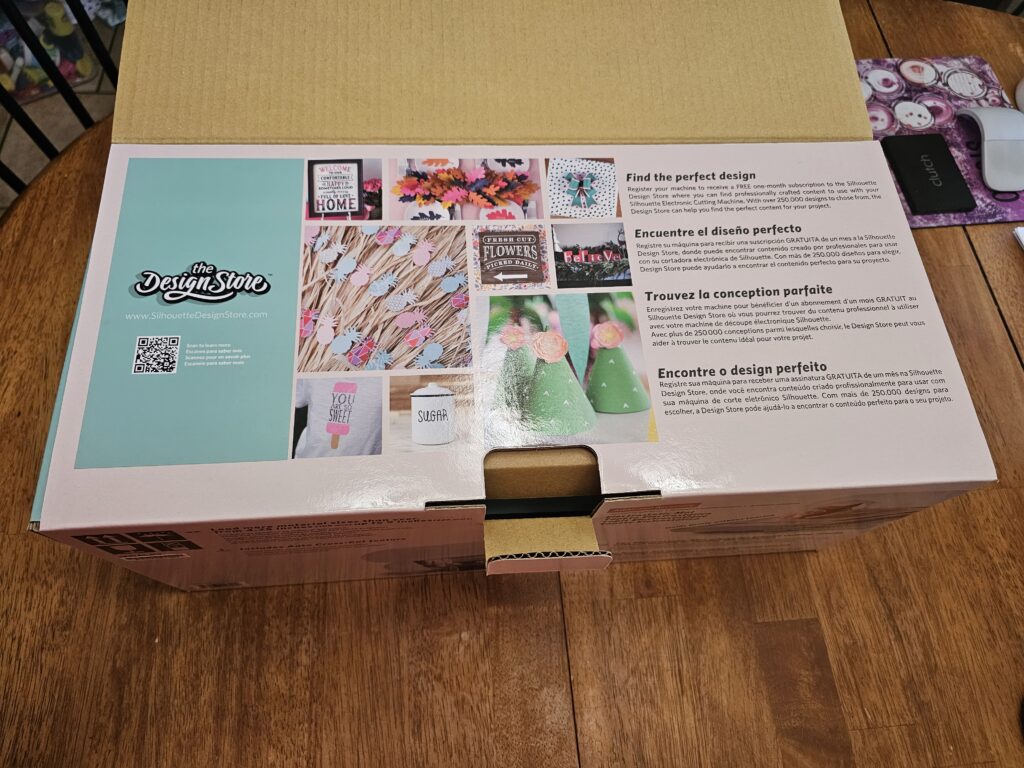
The Excitement of Unboxing
The unboxing process is the first step on your journey to unleashing your creative potential with the Silhouette Portrait 4. As you carefully open the box, you'll find the following items neatly packed inside:
- Silhouette Portrait 4 Cutting Machine
- Power cord and adapter
- Cutting mat
- AutoBlade
- Wrench tool
- Power dongle (this is a very small piece, put it in a safe place so it doesn’t get lost)
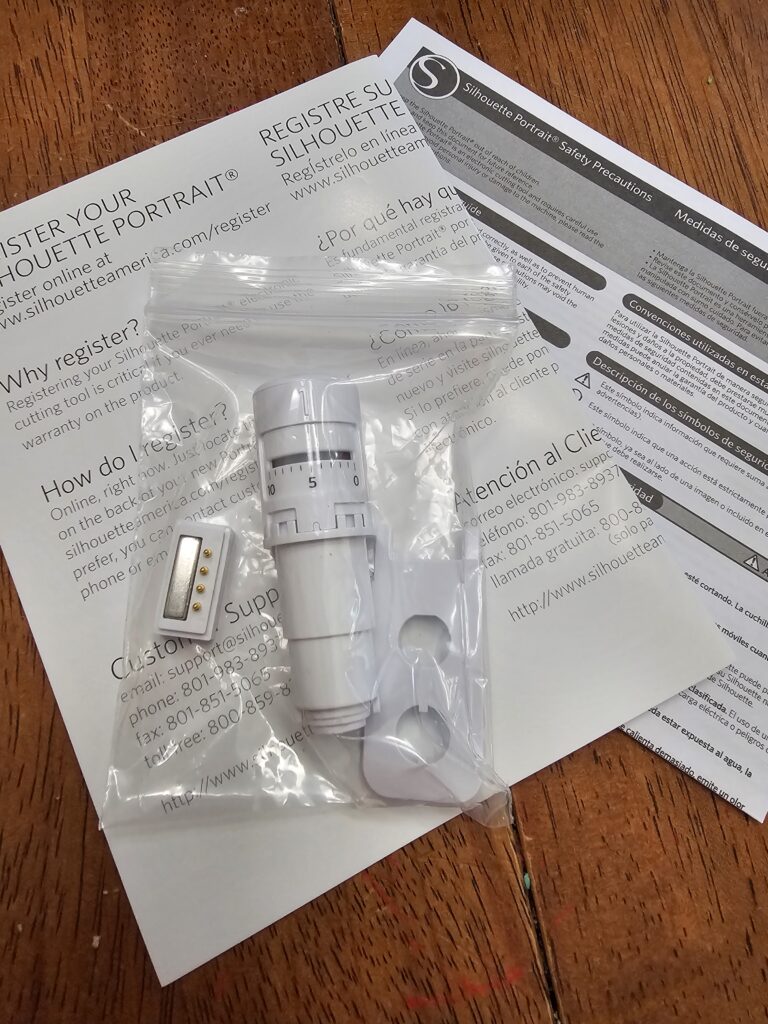
The Silhouette Portrait 4 Cutting Machine
The star of the show, the Silhouette Portrait 4, is a sleek and portable cutting machine. Despite its small size, it offers tremendous versatility and precision. This machine is perfect for small to medium-sized crafting projects, making it a fantastic choice for hobbyists and professionals alike. The Portrait 4 boasts several impressive features:
- Cutting Width: With a maximum cutting width of 8.5 inches, this machine can handle a wide variety of materials, including vinyl, cardstock, fabric, and more. The right roller on the Portrait 4 moves to accommodate smaller materials, unlike previous Portrait models which had a stationary roller.
- AutoBlade: The included AutoBlade automatically adjusts the blade depth, making it easy to cut different materials without manual adjustments.
- Bluetooth Connectivity: Connect the machine to your computer or mobile device wirelessly using Bluetooth, eliminating the need for cumbersome cables. You can now update the firmware for the Portrait 4 via Bluetooth, no more having to connect with a cable.
Just as a word of caution, when you are removing the tape that secures the housing, peel the tape off slowly as the housing will move. If it moves out of place, gently push it back into position.
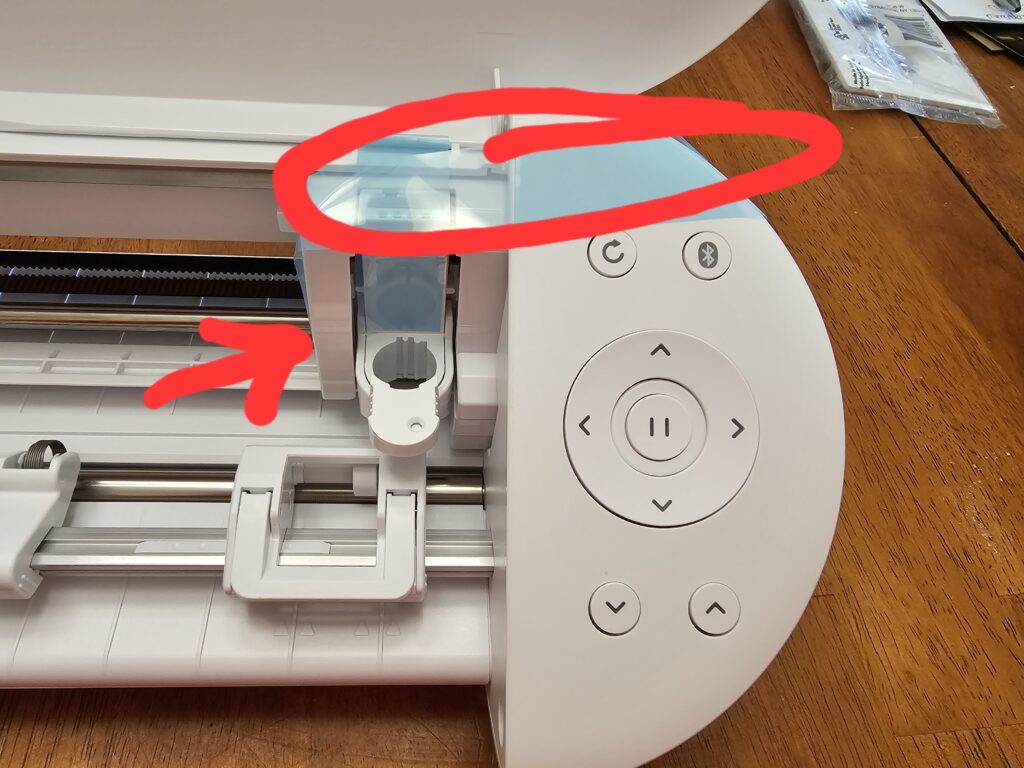
- Setting Up the Silhouette Portrait 4
Setting up the Portrait 4 is a breeze. Simply plug in the machine, connect it to your computer via Bluetooth, and you'll be ready to embark on your crafting journey in no time.
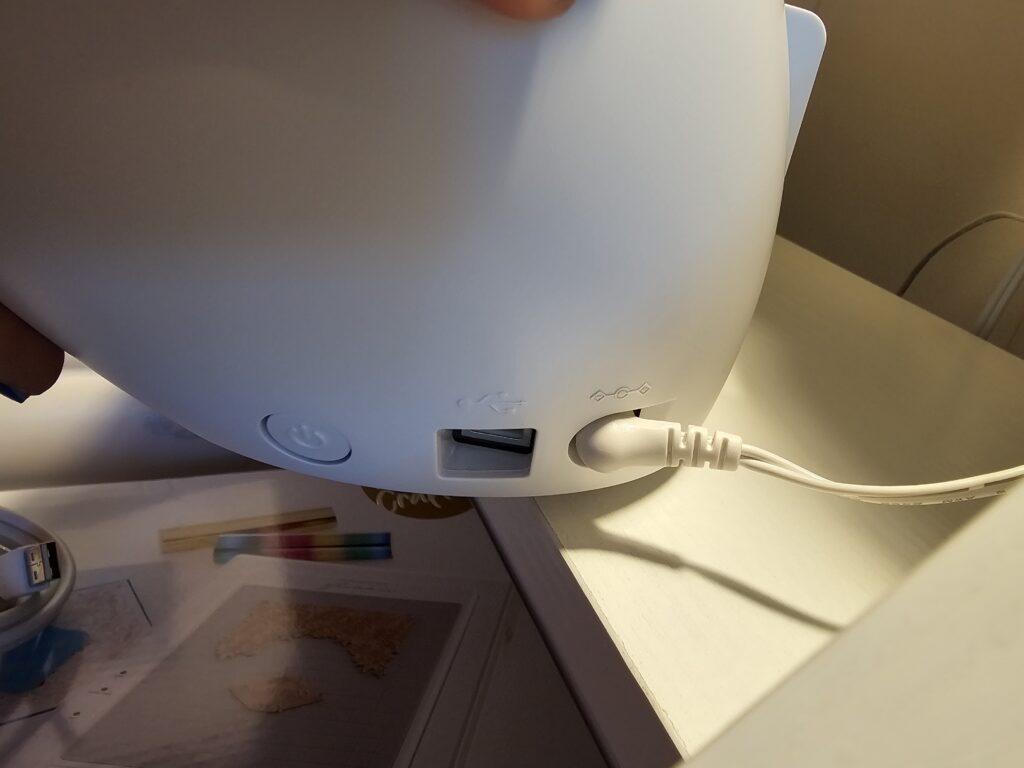
The Cutting Mat and AutoBlade
The cutting mat is an essential accessory that provides stability and precision for your projects. Place your material on the mat, load it into the machine, and watch as the Portrait 4 glides over the material, cutting intricate shapes with remarkable accuracy. The AutoBlade takes care of adjusting the blade depth as needed, ensuring perfect cuts every time.
Exploring Creative Possibilities
With the Silhouette Portrait 4, the creative possibilities are virtually limitless. You can create custom decals, greeting cards, apparel designs, stickers, and so much more. The Silhouette Design Store subscription gives you access to a vast library of design files, making it easy to find inspiration for your next project. Plus, you can upload your own designs or even trace existing images to transform them into unique creations.
Unboxing the Silhouette Portrait 4 Cutting Machine is the beginning of a thrilling crafting journey filled with endless creative possibilities. This compact but powerful machine, coupled with the user-friendly Silhouette Studio software, empowers crafters to turn their ideas into reality with precision and ease. Whether you're a seasoned pro or a beginner, the Portrait 4 will become an invaluable tool in your crafting arsenal, allowing you to bring your imagination to life one project at a time. So, get ready to craft, design, and create with the Silhouette Portrait 4 – your new creative companion!

To see more projects or information on the Silhouette Portrait, check out my other posts here.
Feel free to share your projects with me. You can post photos or ask questions on my Facebook page:
Join my Facebook group for the Siser Juliet and Romeo, if you are interested in knowing more about this machine. I am a beta tester for the Leonardo Design Studio software, and I will be posting more content, projects, inspiration, and answering questions.
Siser Juliet and Romeo Creations
You can also join my Silhouette Facebook group. I also beta test the Silhouette Studio Software. This is a good place to get inspiration, share your projects, and get help with any issues you may have.

